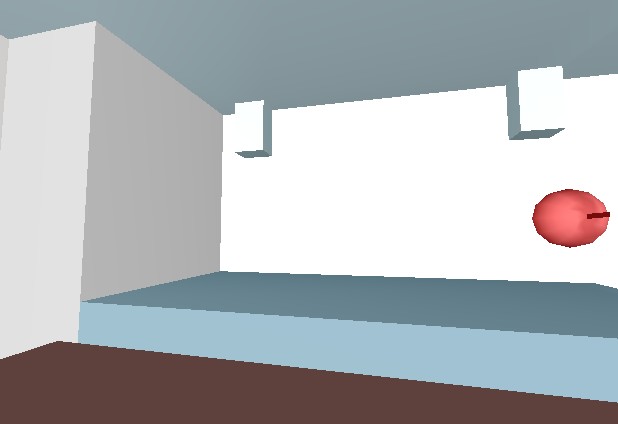The Soundscape App is a web application designed to present and compare auralisations outside of ODEON. This makes it a useful communication tool for clients or people with little background in acoustics.
Compatible browsers
The Soundscape App works well with Chrome, Ms Edge, Mozilla Firefox, but not Safari, because of audio restrictions. There are probably more compatible browsers. You are welcome to make a test and report back to us.
How to use the Soundscape App
Loading files: The more auralisation files have been created, the longer it will take for them to be loaded on your browser. This is more noticeable when the App is hosted online. Wait until the message on the screen disappears.
To speed up loading times, you can reduce the output audio bit rate in the Program setup>Auralisations in ODEON, before exporting to the Soundscape App.
Troubleshooting: Due to a potentially large number of files, some parts in the App may become unresponsive (eg. updating of images or the audio navigation buttons). This is more noticeable when the App is hosted online. Try a full refresh of the browser window by hitting CTRL+F5.
Types of auralisation to listen
Choose the type of auralisation from the dropdown menus at the top of the App. Note that not all of them are always available - depending on what calculations have been exported into the App:
- Binaural: For auralisations that meant to be listened through headphones. You can also use a set of stereo speakers, but reproduction will not be as accurate.
- Surround: for auralisations that meant to be listened in a multi-speaker setup. This can include a stereo setup with 2 speakers or more than 2, provided that they are connected to a multi-channel sound card.
- Convolutions: Lists individual convolutions from source to receiver, such as a single instrument in an orchestra.
- Mixes: Lists mixed convolutions from two or more sources as they have been defined in ODEON before exporting (eg. a full orchestra section towards the receiver).
Settings
Choose among the dropdowns in the Settings section to switch between different auralisation scenarios, which have been pre-calculated in ODEON. The image at the bottom of the App is updated with every new choice:
- Select Material Setup: switch between different material
configurations. These have been saved in the material list archive in ODEON.
- Select Receiver: Listen from different positions and/or different orientations.
- Select Signals/Source(s): test your auralisations with different signals and/or different source positions.
- Select Soundscape: the list contains all the auralisations exported from ODEON (single convolutions or mixes, depending on which page you use). The convolutions and mixes are receiver and signal dependent, so changing this item will also update the Signal and Receiver fields.
Use the navigation buttons below the settings section to play auralisations.
Interpreting colours in the images
Changing any of the above settings will automatically update the images at the bottom of the App.
- Sources are indicated in RED and receivers in BLUE.
- Colours on the surfaces of the room rendering represent the acoustic properties of materials - not necessarily their physical appearance, although often they are very close to it.
An RGB scheme is used for colour mapping, taking into account the absorption (α) of the material - which is translated to reflectance (1 - α), in order to be in consistency with the principles of light and colour.
Reflectance across frequencies is divided into the following categories. Any colour is then derived by mixes between them:
Low frequency reflectance is mapped into RED (which is low frequency light).
Middle frequency reflectance is mapped into GREEN (which is middle frequency light).
High frequency reflectance is mapped into BLUE (which is high frequency light).
The value of absorption/reflectance controls the intensity of the colour, while flat absorption/reflectance across all frequencies results to grayscale colours.
Eventually:
WHITE surfaces indicate full reflection at all frequencies.
BLACK surfaces indicate full absorption at all frequencies.
As a rule of thumb, high absorption at high frequencies results in warm colours (eg. audience or porous absorbers), while high absorption at low frequencies results in cool colours (eg. membrane absorbers).